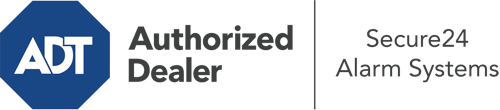How Do I Use The ADT Command Panel In Myrtle Beach?
The center of your home security system, ADT Command is a powerful touchscreen that connects with all of your security devices. You have the ability to activate your system, customize home automation preferences, and even communicate with monitoring experts. Odds are you’ll have no problems using this intuitive command center, but to assist you in getting started, it’s a good idea to inspect several of its primary features.
What Are You Able To Do With ADT Command In Myrtle Beach?
Before diving into the fundamentals of how to use it, think about what this central home security touchscreen can do. Above all else, ADT Command is where you may activate and deactivate your system, but it’s capable of quite a bit more.
When using ADT Command, you may:
- Custom-tailor home automation with specific schedules, rules, or scenes. To illustrate, you are able to have your main entrance secure automatically when the system is armed or have lighting switch on at predetermined times.
- Unlock or lock doors.
- Review live video or saved clips of your doorbell, outdoor, or indoor cameras.
- Communicate through the two-way talk feature or contact ADT directly in the event of an emergency.
- Integrate with your smart speaker.
- Add, delete, or change users and Wi-Fi settings.
Becoming Acquainted With Your ADT Command Panel In Myrtle Beach
Simply getting used to the interface is one of the best things to do at the outset. That commences with the home screen. You’ll see a sizable symbol that indicates your current status - such as “Armed Stay.” Beneath, you’ll see other icons that indicate different arming options. Press them whenever you want to modify your status. The custom arming choice is beneficial because it allows you to skip particular components. Would you like to leave a window ajar at night for a little clean air without activating the alarm? That won’t be a problem.
At the top left, you’ll notice a Wi-Fi icon that displays your signal strength and a notifications symbol where you may get communications from ADT. On the right-hand side, you’ll find symbols for home automation, scenes, and zones. At the upper right-hand corner, you’ll find emergency alarm buttons. You’ll have the ability to touch for personal (medical), fire, or police. Your monitoring specialists will notify the appropriate first responders based on your decision.
The pointer to the right will lead you to extra options. There, you’ll notice the tools feature. Touch this symbol, type in your password, and then you’ll have the opportunity to change Wi-Fi and general settings, user profiles, and more. You’ll even come across help videos if you require direction.
Arming Your Home’s Defense Via The ADT Command Panel
The touch-enabled panel makes engaging your system quick and effortless. All you are required to do is choose the icon you wish to use from the home screen. Your possible selections are Arm Custom, Arm Stay, Arm Away. If your property will be vacant, the away choice is the most appropriate selection. You might choose to “quick arm,” which doesn’t need a security code, or to postpone the alarm. This will start a countdown, giving you enough time to leave before the system engages. If someone is home, the Arm Stay setting is the most suitable choice. The custom selection permits you to circumvent particular sensors and also works on a delay.
Once you grasp the fundamentals of arming your system, you can start investigating the other amazing features.
Start Using ADT Command With Your New System From Secure24 Alarm Systems
Are you looking forward to being able to manage and tailor your whole home security system using one core touchscreen hub? Reap the benefits of the powerful ADT Command in Myrtle Beach by turning to the experts at Secure24 Alarm Systems. Call (843) 310-1682 to design your home’s protection today.